pomo
 pomo copied to clipboard
pomo copied to clipboard
Pomodoro CLI
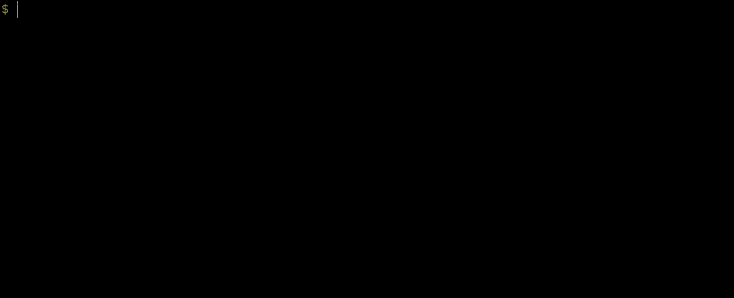
Migration Notice
This project has been migrated to codeberg, new contributions will only be accepted on that platform.
🍅 pomo
pomo is a simple CLI for using the Pomodoro Technique. There are some amazing task management systems but pomo is more of a task execution or timeboxing system. pomo helps you track what you did, how long it took you to do it, and how much effort you expect it to take.
Background
The Pomodoro Technique is simple and effective:
- Decide on a task you want to accomplish
- Break the task into timed intervals (pomodoros), [approx. 25 min]
- After each pomodoro take a short break [approx. 3 - 5 min]
- Once all pomodoros are completed take a longer break [approx 15 - 20 min]
- Repeat
Installation
Source
git clone [email protected]:kevinschoon/pomo.git
cd pomo
make
# copy pomo somewhere on your $PATH
cp bin/pomo ~/bin/
Package Managers
On Arch Pomo is available on the aur.
On macOS, pomo can be installed via MacPorts.
Usage
Once pomo is installed you need to initialize it's database.
pomo init
Start a 4 pomodoro session at 25 minute intervals:
pomo start -t my-project "write some codes"
Configuration
Pomo has a few configuration options which can be read from a JSON file in Pomo's config directory ~/.config/pomo/config.json.
colors
You can map colors to specific tags in the colors field.
Example:
{
"colors": {
"my-project": "hiyellow",
"another-project": "green"
}
}
Execute command on state change
Pomo will execute an arbitrary command specified in the array argument onEvent
when the state changes. The first element of this array should be the
executable to run while the remaining elements are space delimited arguments.
The new state will be exported as an environment variable POMO_STATE for this
command. Possible state values are RUNNING, PAUSED, BREAKING, or
COMPLETE.
For example, to trigger a terminal bell when a session completes, add the
following to config.json:
...
"onEvent": ["/bin/sh", "/path/to/script/my_script.sh"],
...
where the contents of my_script.sh are
#!/bin/sh
if [ "$POMO_STATE" == "COMPLETE" ] ; then
echo -e '\a'
fi
See the contrib directory for user contributed scripts for use with onEvent.
Integrations
By default pomo will setup a Unix socket and serve it's status there.
echo | socat stdio UNIX-CONNECT:$HOME/.pomo/pomo.sock | jq .
{
"state": 1,
"remaining": 1492000000000,
"count": 0,
"n_pomodoros": 4
}
Alternately by setting the publish flag to true it will publish it's status
to an existing socket.
Status Bars
The Pomo CLI can output the current state of a running task session via the pomo status
making it easy to script and embed it's output in various Linux status bars.
Polybar
You can create a module with the custom/script type and
embed Pomo's status output in your Polybar:
[module/pomo]
type = custom/script
interval = 1
exec = pomo status
luastatus
Configured this bar by setting publish to true.
widget = {
plugin = "unixsock",
opts = {
path = "pomo.sock",
timeout = 2,
},
cb = function(t)
local full_text
local foreground = ""
local background = ""
if t.what == "line" then
if string.match(t.line, "R") then
-- green
foreground = "#ffffff"
background = "#307335"
end
if string.match(t.line, "B") or string.match(t.line, "P") or string.match(t.line, "C") then
-- red
foreground = "#ffffff"
background = "ff8080"
end
return { full_text = t.line, background = background, foreground = foreground }
elseif t.what == "timeout" then
return { full_text = "-" }
elseif t.what == "hello" then
return { full_text = "-" }
end
end,
}
Roadmap
- Generate charts/burn down
- ??