onesignal-supabase-sample-integration-supabase
 onesignal-supabase-sample-integration-supabase copied to clipboard
onesignal-supabase-sample-integration-supabase copied to clipboard
Sample integration to send a push notification using OneSignal from a Supabase edge function.
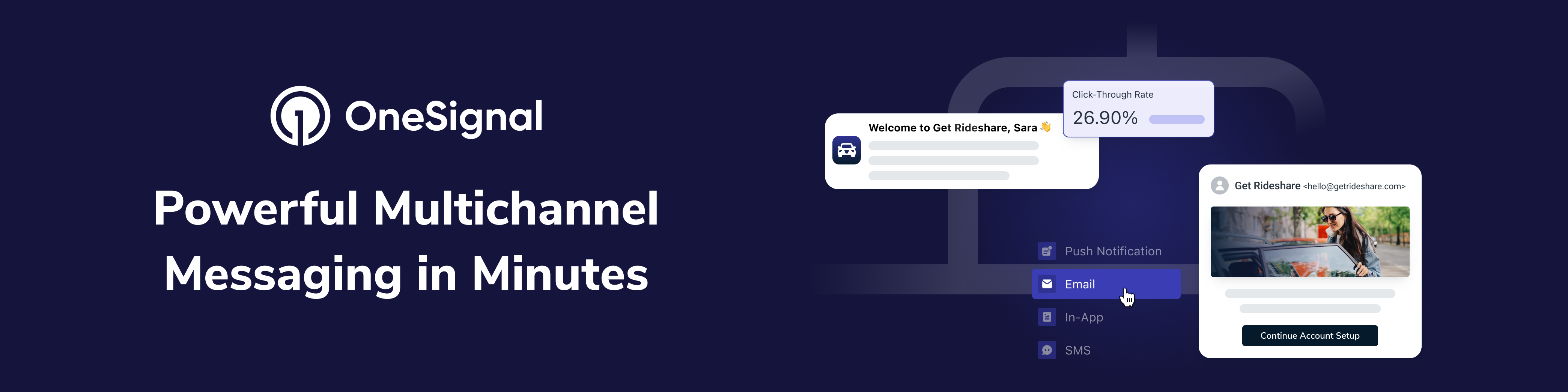
OneSignal + Supabase Sample Omni-channel Integration
OneSignal makes engaging customers simple and is the fastest, most reliable service to send push notifications, in-app messages, SMS, and emails.
This project demonstrates how to use OneSignal as an integration with Supabase to handle your messaging needs, including push notifications, SMS text messages, email, and in-app messaging. Feel free to use this sample as a reference for your own Supabase integration.
Table of Contents
- OneSignal + Supabase Sample Omni-channel Integration
- Table of Contents
- 🚦 Getting started
- Setup OneSignal App
- Setup iOS Platform
- Craft an In-App Message
- Setup Supabase Project
- Initialize Supabase project
- Disable email confirmation authentication
- Edit Database Triggers
- Create Edge Function
- Function Implementation
- Set Environment Variables
- Locally
- On Supabase
- How to Remove Variable
- Run Migrations
- Deploy Edge Function
- Hosting locally
- To Production
- Create Database Webhook - Example Database Webhook event
- 🚀🚀🚀 Launch Companion App
- Debugging
- Inspect Supabase Edge Function Requests
- Review Server Logs
- Debugging
- ❤️ Developer Community
- Show your support
🚦 Getting started
This project assumes that you already have a few things setup.
- An existing OneSignal account. If not, create one for free.
- A Supabase account and the Supabase CLI v1.16.0 installed.
- A Firebase account, if not create one first.
- A Stripe account and the Stripe CLI v1.13.5 installed.
- A Vercel account and the Vercel CLI v28.7.0 installed (or anything capable of hosting a Next.js API).
- A working Flutter dev environment and access to a mac for iOS-specific steps.
- Deno v1.28.0 installed and configured.
Setup OneSignal App
- From the OneSignal Dashboard, select New App/Website to create an app.

- Name app and choose the Android platform to setup.

- Enter FCM credentials for the Firebase project you want to handle Android notifications and choose Save & Continue.

Setup iOS Platform
iOS configuration requires substantially more effort to integrate due to needing signed certs from Apple. Due to this fact, follow this guide for detailed instructions on creating the certificate needed to use Apple's Push Notification Service (APNs).
After you have the certificate, head to the OneSignal Dashboard
- Choose Settings -> Platforms
- Activate the iOS card

- Upload your certificate and enter the password you used to encrypt it. If you didn't set a password, leave the password input blank.

Craft an In-App Message
Consent is required before we can present push notifications to a user. It's recommend to use an in-app message to ask for consent because no prior consent is needed to present them. This is particularly useful in situations where a user accidentally declines consent. We have an in-depth guide explaining this strategy here.
-
Select New Message -> New In-App and name it "prompt_notification"

-
Configure an in-app message with at least one button; here's the message with two buttons I configured for this sample using our Block Editor!

-
Add the Push Permission Prompt Click Action to the primary call to action button.

-
Select Add Trigger -> In-App Trigger to present the in-app message when specific conditions are met

-
Schedule the message to start showing Immediately, to Show forever, and to show Every time trigger conditions are satisfied
-
Select Make Message Live to publish message
If you didn't name your in-app message "prompt_notification", you'll need to update the Flutter app's code to use your name.
Setup Supabase Project
Initialize Supabase project
Run this command to interactively configure a new Supabase project
supabase projects create onesignal-supabase-sample-integration -i
Disable email confirmation authentication

Supabase projects are more secure by default. The front-end client consuming this project does not support magic links. Disabling email confirmation is needed to run the companion sample app.
- From the Supabase Dashboard, navigate to your project's Authenication pane.

- Select Providers under the Configuration header.

- Disable Confirm email and select Save.
Edit Database Triggers
We can rely on Supabase to automatically insert a user profile after user signup. Supabase provides Database Functions and Triggers that enable us to react to events on the database. For this sample integration, we will edit the existing function on_auth_user_created.
-
Navigate to Database -> Triggers

-
Edit the backing function by navigating to Functions and clicking the edit button located in the context-menu for the record
handle_new_user.
-
Paste the 👇 script as the Defintion and select Confirm
begin
insert into public.profiles (id, email)
values (new.id, new.raw_user_meta_data->>'email');
return new;
end;

Create Edge Function
The Supabase CLI's command to create a function will add the boilerplate for an edge function located in a directory with the name specified in the command, push/index.ts.
supabase functions new push-order-confirmation-to-customer
This function is responsible for calling the OneSignal API using onesignal-node-sdk.
Function Implementation
Supabase Edge Functions are executed in the Deno enfironment on the edge, so
- Functions are written in TypeScript
- You can't install packages with a package manager like npm or Yarn
Function logic is implemented in push/index.ts (Here).
We can't use a traditional package manager to install packages, so we're using esm.sh – a global CDN for npm packages – to load the onesignal-node-api module.
https://github.com/OneSignalDevelopers/onesignal-supabase-sample-integration-supabase/blob/12df6f502b73050cad18ea04712a3b8362b47853/supabase/functions/_utils/config.ts#L2
Deno's Deno.env object exposes the values we need.
https://github.com/OneSignalDevelopers/onesignal-supabase-sample-integration-supabase/blob/12df6f502b73050cad18ea04712a3b8362b47853/supabase/functions/_utils/config.ts#L5-L7
Create the OneSignal API client so we can send a request to the API.
https://github.com/OneSignalDevelopers/onesignal-supabase-sample-integration-supabase/blob/12df6f502b73050cad18ea04712a3b8362b47853/supabase/functions/_utils/config.ts#L12
Now we can configure the notification object. https://github.com/OneSignalDevelopers/onesignal-supabase-sample-integration-supabase/blob/12df6f502b73050cad18ea04712a3b8362b47853/supabase/functions/push-order-confirmation-to-customer/index.ts#L24-L29
And send the notification to OneSignal to send the push notification.
https://github.com/OneSignalDevelopers/onesignal-supabase-sample-integration-supabase/blob/12df6f502b73050cad18ea04712a3b8362b47853/supabase/functions/push-order-confirmation-to-customer/index.ts#L30
Set Environment Variables
Locally
Supabase will respect local environment variables set in supabase/.env.local.
Copy .env.example and fill in your keys from OneSignal app.
$ cp supabase/.env.example supabase/.env.local
On Supabase
Use the Supabase CLI to set environment variables in the Supabase project.
$ supabase secrets set test=123
Finished supabase secrets set.
How to Remove Variable
Use the Supabase CLI to remove environmental variables in the Supabase project.
$ supabase secrets unset test
Finished supabase secrets unset.
Run Migrations
💡You only need to run steps 1 since this sample includes migrations files (here).
-
Create a new migration and paste the output from the previous step into the
.sqlfile -
Run
supabase db pushto apply migrations to the hosted project
Deploy Edge Function
We can deploy edge functions to a local or production environment. Developing locally allows us to test and iterate quickly.
Hosting locally
- Start the Supabase Docker container, navigate to the root directory of this sample project and run
supabase start - To serve the function, run
supabase functions serve push --env-file ./supabase/.env.local --debug - Submit a request to the endpoint making sure to use the anon key as your bearer token.
Result of running supabase start
$ supabase start
Seeding data supabase/seed.sql...
Started supabase local development setup.
API URL: http://localhost:54321
DB URL: postgresql://postgres:postgres@localhost:54322/postgres
Studio URL: http://localhost:54323
Inbucket URL: http://localhost:54324
JWT secret: super-secret-jwt-token-with-at-least-32-characters-long
anon key: eyJhbGciOiJIUzI1NiIsInR5cCI6IkpXVCJ9.eyJpc3MiOiJzdXBhYmFzZS1kZW1vIiwicm9sZSI6ImFub24ifQ.625_WdcF3KHqz5amU0x2X5WWHP-OEs_4qj0ssLNHzTs
service_role key: eyJhbGciOiJIUzI1NiIsInR5cCI6IkpXVCJ9.eyJpc3MiOiJzdXBhYmFzZS1kZW1vIiwicm9sZSI6InNlcnZpY2Vfcm9sZSJ9.vI9obAHOGyVVKa3pD--kJlyxp-Z2zV9UUMAhKpNLAcU
Serving a function to the local instance of Supabase.
To Production
Supabase makes deploying your project to production simple with their CLI.
supabase functions deploy push
If the command ☝️ doesn't work for you, try executing the command with the --legacy-bundle flag set.
Create Database Webhook
For complete instructions on creating a webhooks, please refer to the Supabase docs.

- From the Database -> Webhooks page Select Create a new hook button
- Name the hook "push-order-confirmation-to-user"
- Set the table to
orders - Select Insert checkbox
- Set hook type to HTTP Request
- Set the HTTP request method to POST
- Set the URL to the edge function,
push-order-confirmation-to-customer - Add a HTTP Header named
Authorizationand set the value toBearer [Your Supabase project's anonKey] - Select Confirm confirm button to complete setup
💡We need to include the Authorization header so the edge function can verify the request. Without this header, anyone would be able to call our endpoint.
Example Database Webhook event
{
type: "INSERT",
table: "orders",
record: {
id: "796a354b-c087-4afe-8614-5a1015221d04",
amount: 1099,
currency: "usd",
created_at: "2022-11-30T18:41:42.605",
stripe_pi_id: "pi_3M9vDvKCO1JeQB0L1PGzangD",
stripe_customer_id: "cus_MtibdpF533vFYn"
},
schema: "public",
old_record: null
}
🚀🚀🚀 Launch Companion App
The companion app and supporting API can be built from source to run alongside this Supabase project.

Debugging
The Supabase dashboard presents all deployed functions along with their time of deployment and status.

Inspect Supabase Edge Function Requests
Supabase enables you to review HTTP request logs to assist with our debugging.

Review Server Logs
Our console.logs will appear here!

❤️ Developer Community
For additional resources, please join the OneSignal Developer Community.
Get in touch with us or learn more about OneSignal through the channels below.
- Follow us on Twitter to never miss any updates from the OneSignal team, ecosystem & community
- Join us on Discord to be a part of the OneSignal Developers community, showcase your work and connect with other OneSignal developers
- Read the OneSignal Blog for the latest announcements, tutorials, in-depth articles & more.
- Subscribe to us on YouTube for walkthroughs, courses, talks, workshops & more.
- Follow us on Twitch for live streams, office hours, support & more.
Show your support
Give a ⭐️ if this project helped you, and watch this repo to stay up to date.